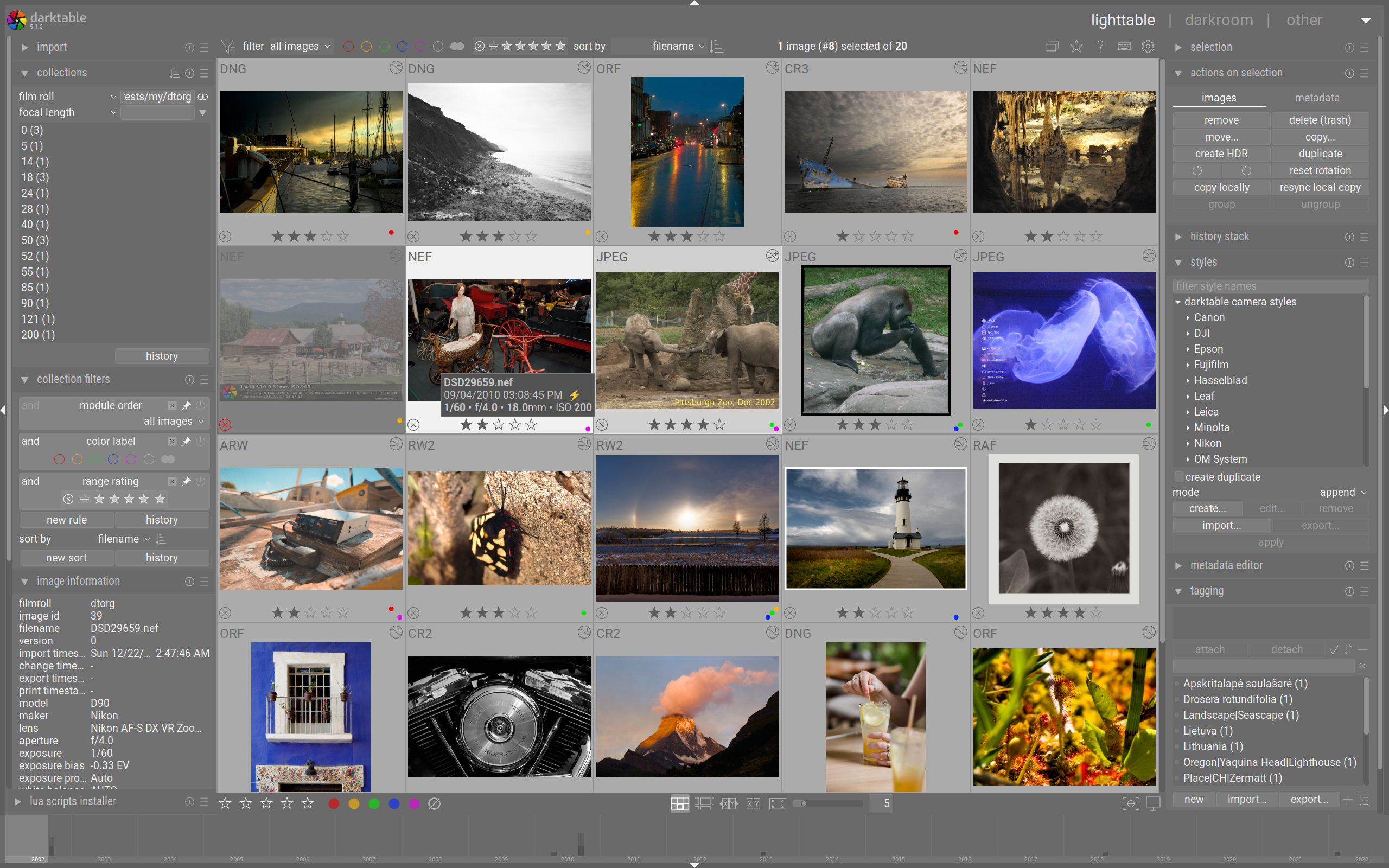Years ago, I used to consider Adobe Lightroom (now Adobe Lightroom Classic) as Photoshop with training wheels.
My thinking was that Photoshop was a much more powerful editor, so why waste time on Lightroom.
But I decided to give it a try, and found it to be a versatile program, becoming my go-to for editing, as well as an excellent digital asset manager, allowing me to easily organize a catalog of more than 50,000 images.
While it's a great program, it also comes with a high price, and with Adobe embracing the shakedown subscription plan, you pay for it monthly.
There are "Jack Sparrow" versions out there, but there is one free, open-source program that is a rather acceptable alternative to Lightroom. In fact, I use it for my work, since we are only allowed so many software licenses and they're already in use and my bosses don't want a visit from the software police.
I had tried earlier versions of darktable before when I needed a RAW file editor that I could install on a work computer without running afoul of the IT department. While it was a good editor, it lacked the ability to catalog, keyword, geotag and impose order on the chaos of picture files.
But since version 4 has come out, darktable is giving Lightroom a run for its money. It has become a true DAM, allowing you to actually import photos to a specific location, add keyword tags, geotag them using a GPX tracklog, as well as edit them and export.
I've been especially impressed with the noise-reduction algorithms, which I find give great results just by activating them. There's also an option to go in and further refine it.
The control layout is not as intuitive as Lightroom's, but you have the option to search for the tool you are looking for.
In addition to editing RAW files, darkroom can also handle jpg, tif and even the dreaded WebP file format.
(That's Google's new image format that web developers are now using just because Google says it's cool, even though it's a departure from the company's motto "Don't Be Evil.")
It's free, and if you can write code, it's open source so you can modify it if you so choose. It's available on Mac, Windows and Linux, and it can interface with GIMP, the open-source version of Photoshop.