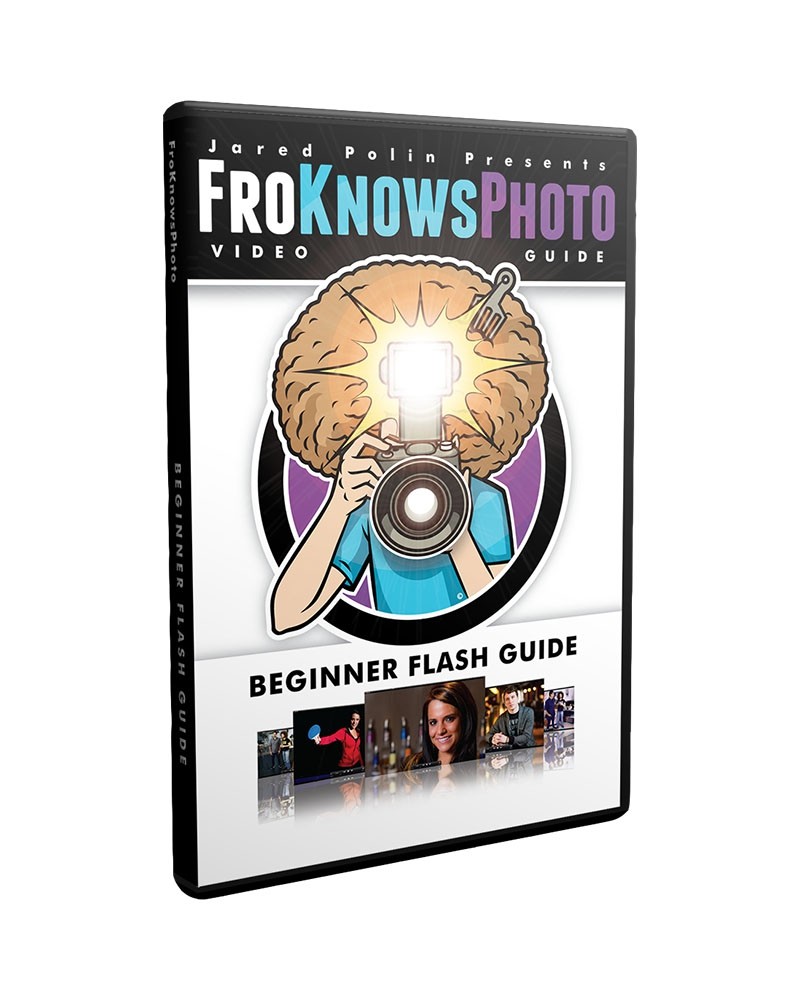With the coronavirus pandemic keeping most of us at home, more people are using videoconferencing to stay in touch.
People are using Microsoft Teams, Zoom and other platforms for business and socializing.
In many of these conferences, the participants look a bit pale, mainly lit by the glow of their video screens, which if there's other lighting in the room creates color shifts as the webcam tries to find a white balance.
If the room is dim, the image will be grainy.
And there's a lot of room tone as people use the microphone on their computer for the sound.
For some people, that may be enough, but there are simple but effective ways to improve the quality.
First, improve lighting. You don't need one of those three-point softbox setups some of the professional Youtubers use. I found that a simple desk lamp is more than enough to light me up properly, giving me a cleaner look on video.
As for sound, you can either use a headset, a lav mic or even one of those hands-free devices for cellphones, as long as it has a plug that fits into your computer. That's usually enough to ensure you don't sound like you're talking from the bottom of a chimney.