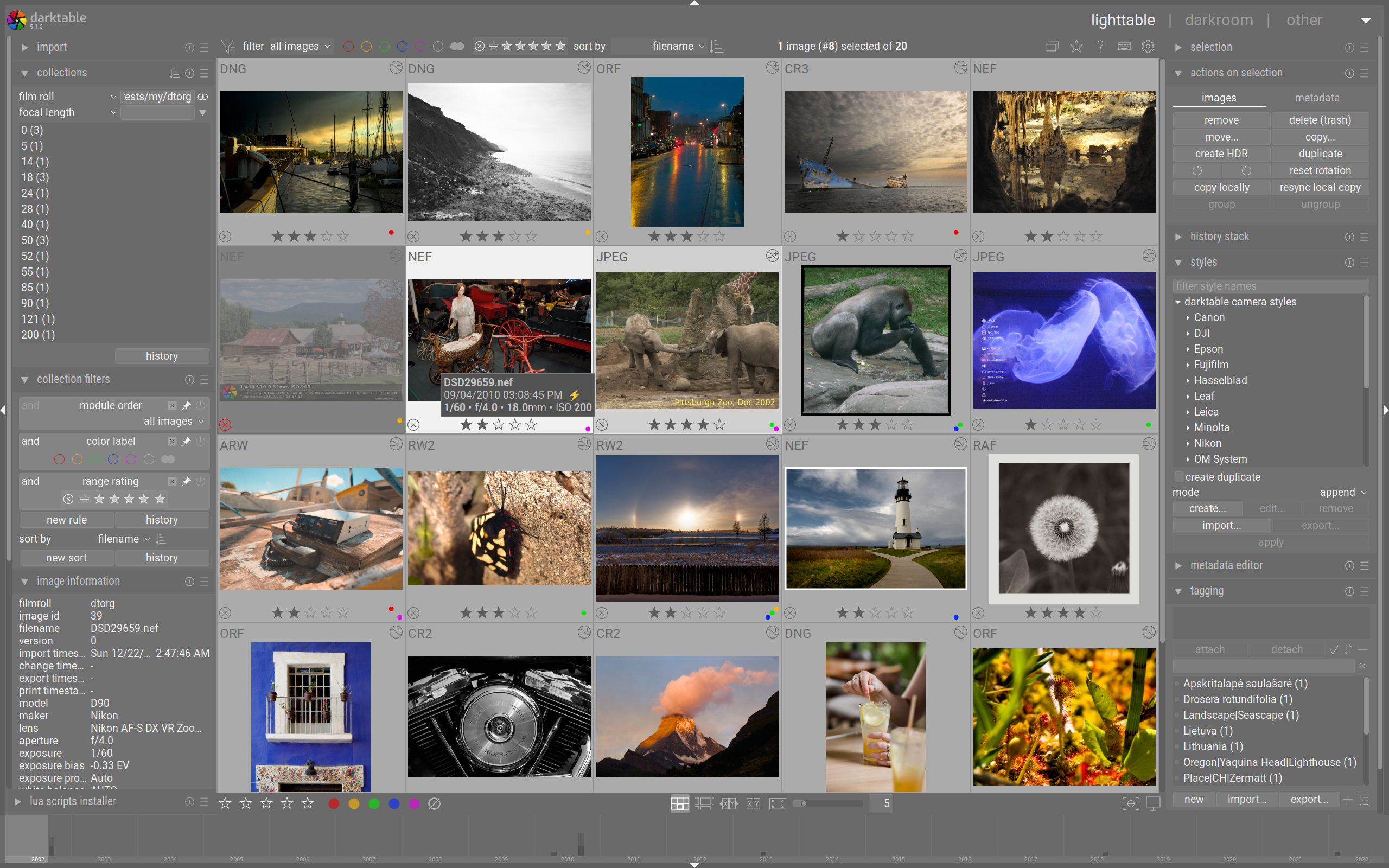When you start using off-camera flashes, usually the first lights you're going to use are your speed lights.
One drawback with they have, compared to their larger, brighter studio cousins, is the lack of a modeling light.
A modeling light is a small lamp, incandescent or now, LED, that shows the photographer where the light from the flash will fall, especially if it's used with a modifier. You likely saw these if you ever went to a photo studio for a portrait, or when you had photos taken at school; it's that glow you see coming from the umbrellas or softboxes before the picture's taken.
Modeling lights are helpful if you're trying to set up a Rembrandt lighting (that's when one side of the face is illuminated more than the other side, but you have that triangle of light on the cheek on the darker side), or trying to adjust a rim light.
You can still work without a modeling light, but that can involve quite a bit of trial and error, which might not go over well with some subjects who might question your competence behind the camera.
But there is a way to at least get a similar effect and get your lighting within the ballpark, and just require a little bit of fine-tuning.
Remember the flashlights I mentioned earlier as a night-photography light? You can use that as a makeshift modeling light.
And it will only set you back 99 cents at Harbor Freight, unless you catch one of their free giveaways.
It won't be as WYSIWYG* as a modeling light, but it will give you the general idea of where your light is going to go, and that should mean fewer adjustments when you start shooting.
*What you see is what you get. It's a term first coined when word processors began to show you how your document would actually look with the chosen fonts and text styles.